Metadata
Index
3 Metadata in the name and description of the document
4 Other ways of filling out metadata
What are metadata
Metadata are the fields and attributes that come with a document in a particular category.
Each category can have different metadata depending on the type of document to be saved in it, e.g. for an Appraisal, you would want to save the employee's details, job title or review period.
Once you have defined the document's metadata, the details window will show the user the information in a similar way to in a database.
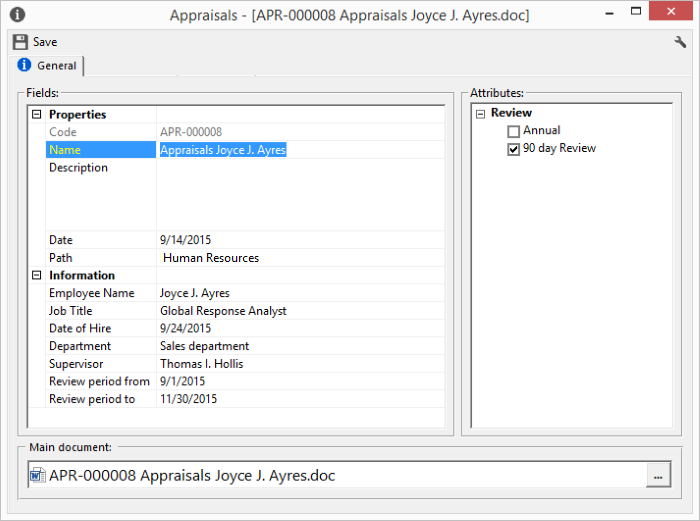
By adding metadata to a category you can search for the value of them, for example you could search for a appraisal with a 90 day review.
How to fill out metadata
Metadata are filled out in a document's details window.
To fill out the metadata, select the field to be filled out and enter the required value. When you finish entering metadata, save changes and close the details window.
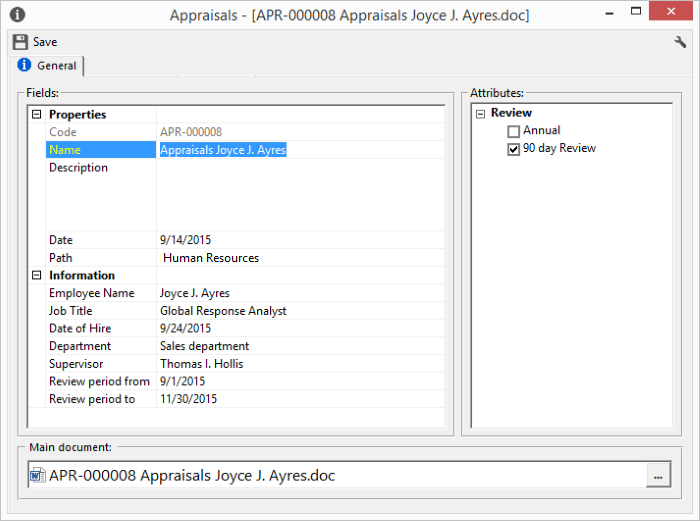
In R2 Docuo there can be fields of various types, text, number, currency, date, drop-down lists, etc. ..
Depending on the type of field selected, the R2 Docuo allows you to type a value or another. For example, in the number and currency fields, you can only type numeric characters.
The search-and-file-type drop-down list fields allow you to perform additional actions, such as creating new values in the search list, or, in the case of file-type fields, converting the file to PDF, signing it, or generating it from Template.
Modify or add values in the Search-list type fields
In the case of the search drop-down list fields whenever you have the required permissions, you can add new values to the list or modify the existing ones.
To modify the existing values you have to select the value to be modified and press the three points that appear to the right of the field.
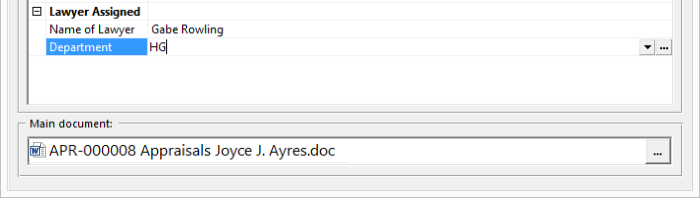
This opens the field window where you can make the changes. Clicking OK will save the changes to the list.
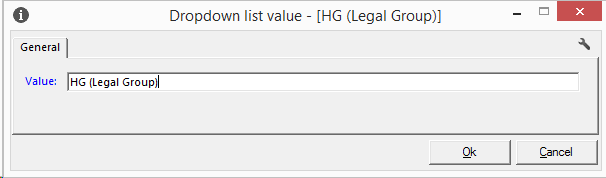
To add new values you will need to leave the field empty and then click on the ellipsis button to the right of the field.

In the opened field, enter your new value for the drop down list with search and click OK to save the changes.
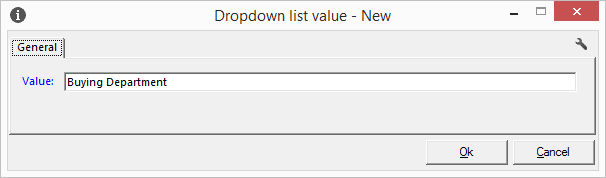
Actions on File-type fields
The file type fields allow you to generate the file from template, convert it to PDF and sign electronically.
From the Details window when you select the field with the right mouse button appears the list of available options, depending on the type of file that has been uploaded will show different options.
For example if the stored file is not Microsoft Office does not appear the option "Convert to PDF ", if the category to which the document belongs does not have assigned template will not appear the option "Generate from Template ".
Metadata in the name and description of the document
R2 Docuo allows you to configure the categories so that when you create a new document both the name and the description take the value of certain metadata.
The document is created in the usual way, the metadata is completed, and the changes are saved. When saving if the category has option configured the name of the document or the description will be modified by taking the value that has been set in the corresponding metadata.
Other ways of filling out metadata
You can also fill out the metadata of various documents at the same time from the results list. To do this, select the documents to be modified and from the context menu select "Set fields" or "Set attributes" as applicable.
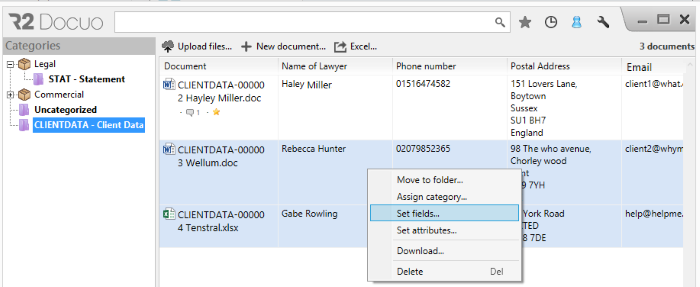
To set a value you will need to click the text box in the "New value" column and enter the required value.
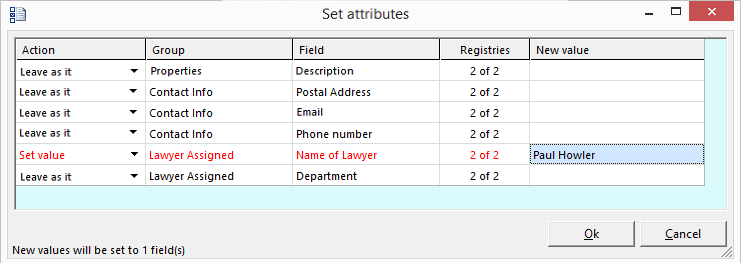
Clicking OK will change the value of the fields in the selected documents.
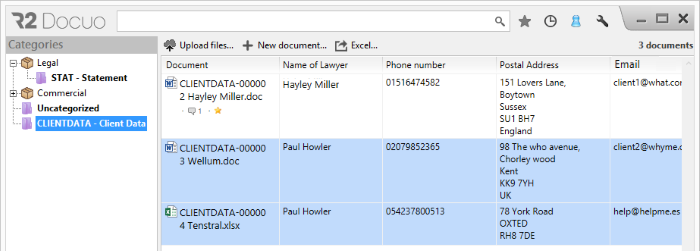
Complete metadata from template
Another way to complete or modify metadata in existing documents is to create a data import template with the current metadata and import the template with the modified fields.
To create the import template you have to select the category with the right mouse button and choose the option "Generate template for importing data"
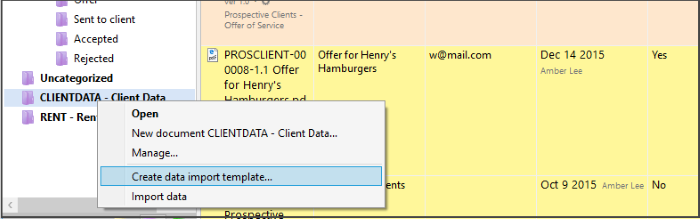
In the drop-down "content" in the window to generate templates you select "Template with header and metadata of documents"
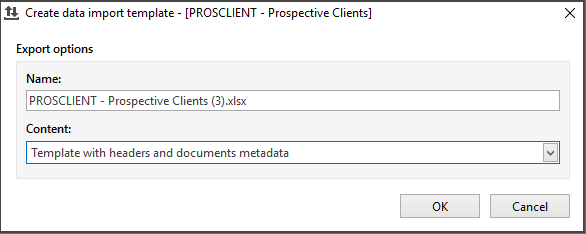
An Excel template is generated with the metadata of all the existing documents in the category, from this template the values are completed.
When modifying an import template, note that from this template no new records are created, only the values of the existing records in the category are changed, if the field has data the importer overwrites them, if the field is empty it will complete with the values provided.
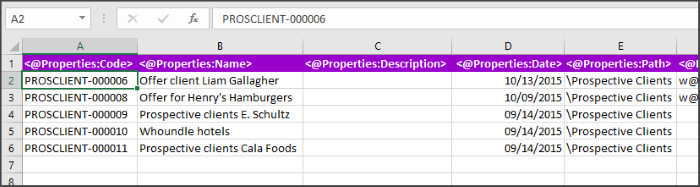
To import the template and make the changes you have to select the category with the right mouse button and choose the option "Import data"
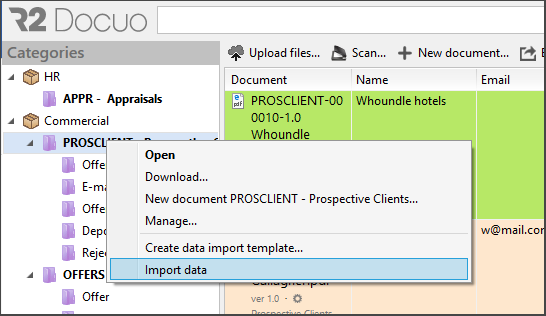
Import progress can be viewed from the File transfer window.
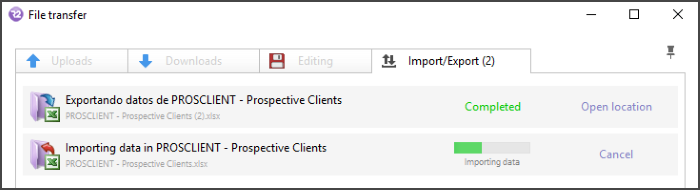
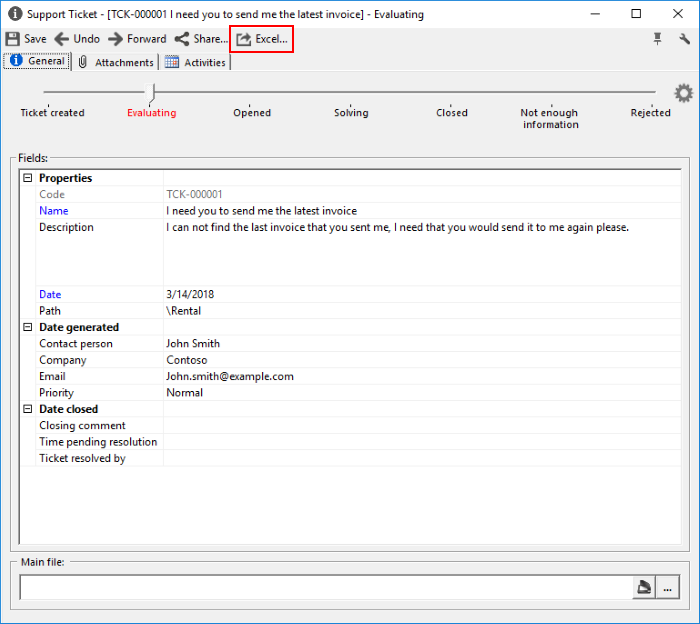
In the document details where all the fields and metadata are displayed you have the option to export all the data to an Excel spreadsheet by pressing the "Excel..." button on the action bar.
